Managing changes in a Power BI semantic model has always been a challenge, especially when working in a self-service environment. Mistakes happen, and without a proper versioning system, rolling back to a previous state was difficult. But with Semantic Model Version History (Preview), Power BI introduces a much-needed solution to track, restore, and manage model versions effortlessly.
What is Semantic Model Version History?
Semantic Model Version History automatically saves different versions of a semantic model when it is edited in a Premium workspace. This allows users to revert to a previous version in case of accidental changes or data inconsistencies. It acts as a safety net, ensuring better control and governance over model modifications.
For teams needing advanced version control, Git integration can be used alongside version history, offering a more structured approach to source control.
How to Access Version History?
You can open the Version History pane in multiple ways:
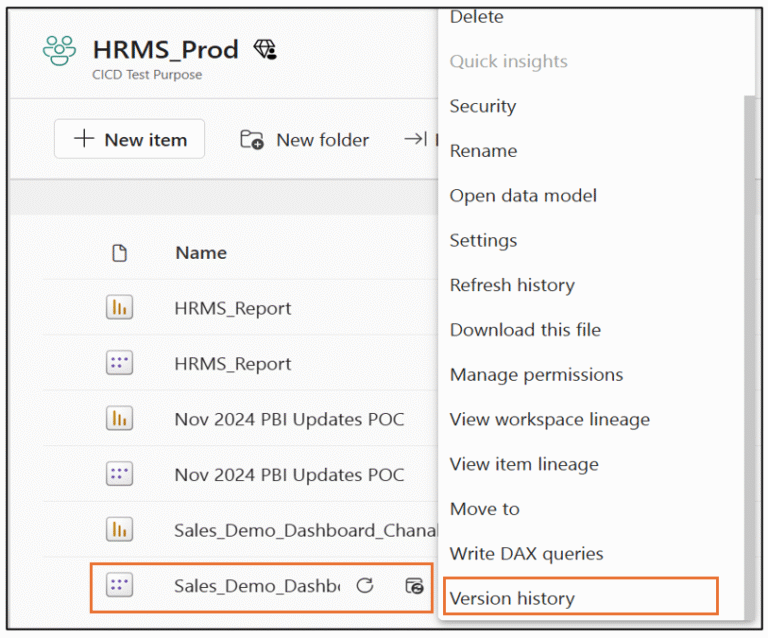
✔️From the Workspace Content List – Click on the More options (…) of a semantic model and select Version history.
✔️ From OneLake Catalog (Microsoft Fabric) – Navigate to the catalog, click on the model’s options, and select Version history.
✔️ From the Semantic Model Details Page – Go to File > Version history.
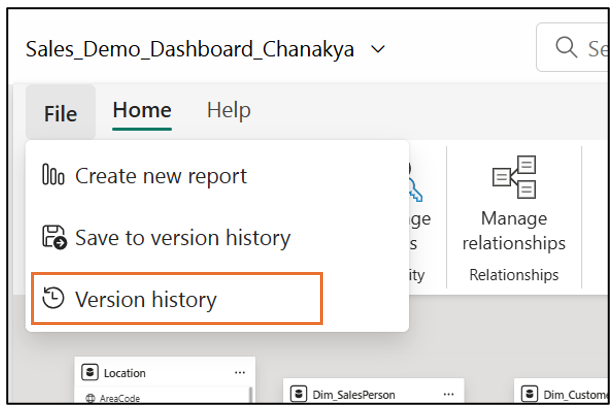
✔️ While Editing a Model on the Web – Click File > Version history and choose Version history.
Note: If you are opening Version History for the first time, it will provide an option to open the Data Model. On the top-right corner, you will see an Edit option. Once you click on it, the Data Model will open, and Power BI will automatically save the current version.
Each version captures:
🔹 Timestamp of the last modification.
🔹 User who made the change.
🔹 Description (if provided during saving).
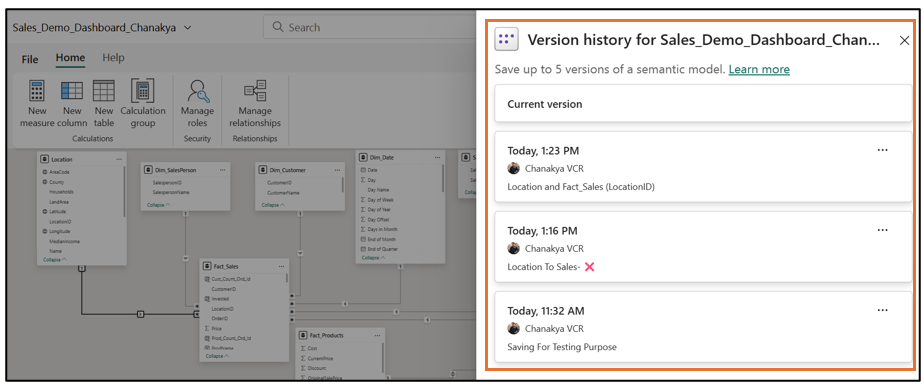
Saving Versions to Version History
Power BI automatically saves versions under these scenarios:

Users can manually save a version via File > Save to Version History, adding an optional description for better tracking
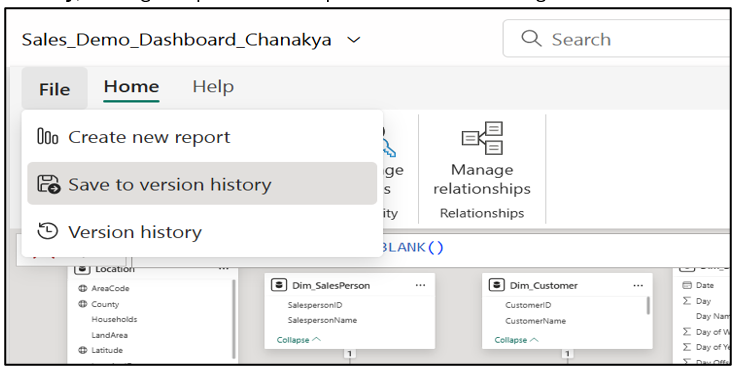
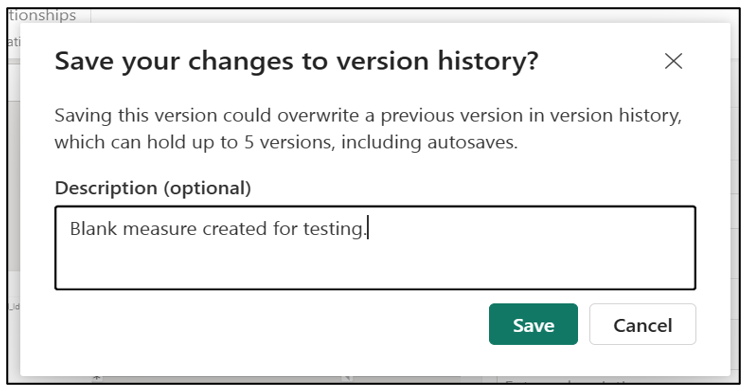
The description appears with its corresponding version within the version history pane
🔹 Publishing a .PBIX File – If a model is overwritten by publishing from Power BI Desktop, the previous state is saved.
🔹 Opening in Editing Mode – The system captures a version whenever a model is opened in edit mode on the web.
🔹 Restoring a Previous Version – If a user restores an older version, Power BI saves the state before the restore.
⚡ Note: A maximum of five versions can be stored per model. If a new version is saved beyond this limit, the oldest version is automatically deleted.
Restoring a Previous Version
Need to undo changes? Simply go to the Version History pane, select the desired version, and hit Restore. This will revert the model to that version while still saving the latest version before the restore.
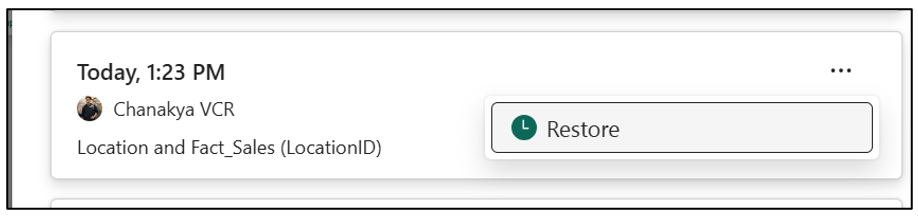
The Version History pane also displays an entry for the current version of the model. However, you cannot restore to the current version. Instead, the context menu for the current version provides an option to open the semantic model on the web.
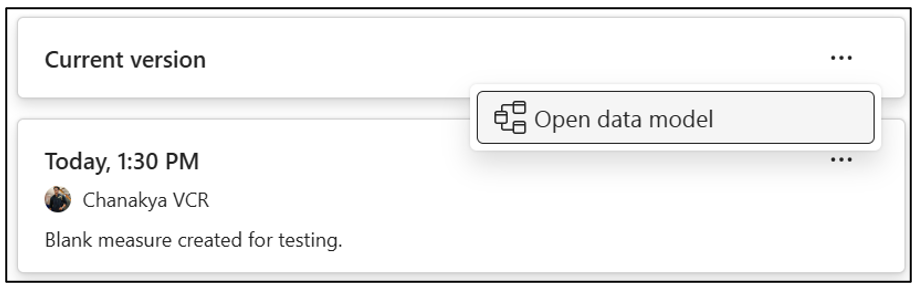
Audit Logs and Monitoring
Power BI Admins can track versioning activities through the Microsoft 365 Admin Center. Additionally, using Power BI Premium capacities can help monitor capacity utilization when restoring models.
Key Considerations & Limitations
🔸 Only Premium workspaces support version history.
🔸 It does not work for models stored in My Workspace.
🔸 A model must be opened in Editing mode before versioning starts.
🔸 Deleting specific versions isn’t possible—the oldest versions are overwritten.
🔸 Moving a model between capacities deletes its version history.
🔸 If Large Semantic Model Storage is disabled, all saved versions in the version history will be lost. Semantic models are automatically converted to this format when first opened in Editing mode on the web. A warning in Model Settings notifies users before making this change.
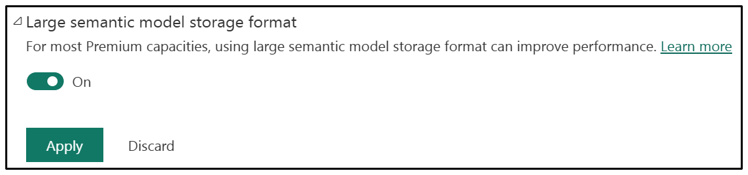
→ Settings, expand Large Semantic Model Storage Format, toggle it On, and click Apply.
Final Thoughts
The Semantic Model Version History feature is a game-changer for Power BI users, providing greater control, flexibility, and security in model management. While it’s still in preview, it’s a significant step towards better governance in self-service analytics.
For full-fledged source control, Git integration is still the best choice. However, for day-to-day tracking and recovery, version history is a powerful tool.
